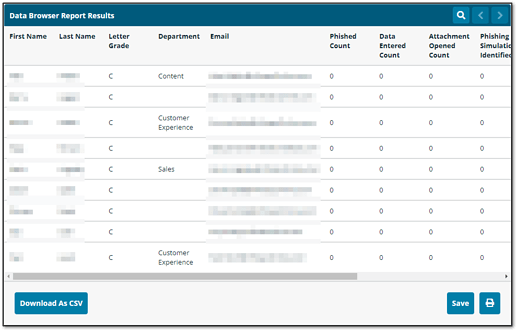Grades
Table of Contents
- Introduction
- View and Export a Grade Report
- Create Groups from Grade Data
- View Detailed Reports for Grade Levels
Introduction
Grades are a quick way to understand the risk associated with learner behavior and gauge how learners are responding to Infosec IQ Campaigns. Grades are expressed as letter grades that roughly follow the American grading system of A, B, C, D, F with A being the highest grade and F being the lowest. With the exception of F, all grades have + or - variants for the top and bottom of their ranges. For example, a grade of B+ would indicate the learner is near the top of the B range, and a B- is near the bottom. You can also configure how much impact the various training activities will have on learner grades. For more information, see Learner Grade Settings.
You can view a distribution of letter grades across all learners by navigating to Learners > Grades. You can additionally create groups by letter grade, and view grade level reports.
View and Export a Grade Report
Grades can be viewed by All Leaners, Group, or Department and the output can be exported as a csv file.

- In the Report View section, use the drop-down menu to view grades for All Learners, by group, or by department.
- If you select Learner Group or Department, another drop-down menu will appear to select the group or department.
- Click the Generate CSV button to export the report in .csv format.
Create Groups from Grade Data
Groups can be created for learners with specific grades. This is useful for targeting learners based on performance. For example, you could create a group for all learners with F grades and target this group to receive additional training.
- Select the report view All Learners as described in the previous section.
- Under the grade distribution graph, check the box next to the grade level(s) to include in the new group.
- Click Create Grade Level Group.
- Enter a group name and use the drop-down menu to select a group type of either Static or Dynamic. With a dynamic group, learners would flow in and out of the group as their grade changes. If you create a static group, the group will be populated with everyone who has the selected grade(s) right now. For more information about group types see Managing Groups.
- Click Save to create the new group.
A grade-level group works like any other group and can be enrolled in training campaigns. For more information about campaign creation, see AwareEd Campaigns and PhishSim Campaigns.
View Detailed Reports for Grade Levels
Within each grade level, you can drill in to see additional details about learner performance and the events that influenced the grades.
- Select a report view by following the steps above.
- Click the Report icon next to a grade level.
- Another tab will open with a report showing detailed data for every learner at the selected grade level.
- Near the bottom of the page, you can save the data as a report for later viewing in Infosec IQ, download the data in csv format, or print the report.